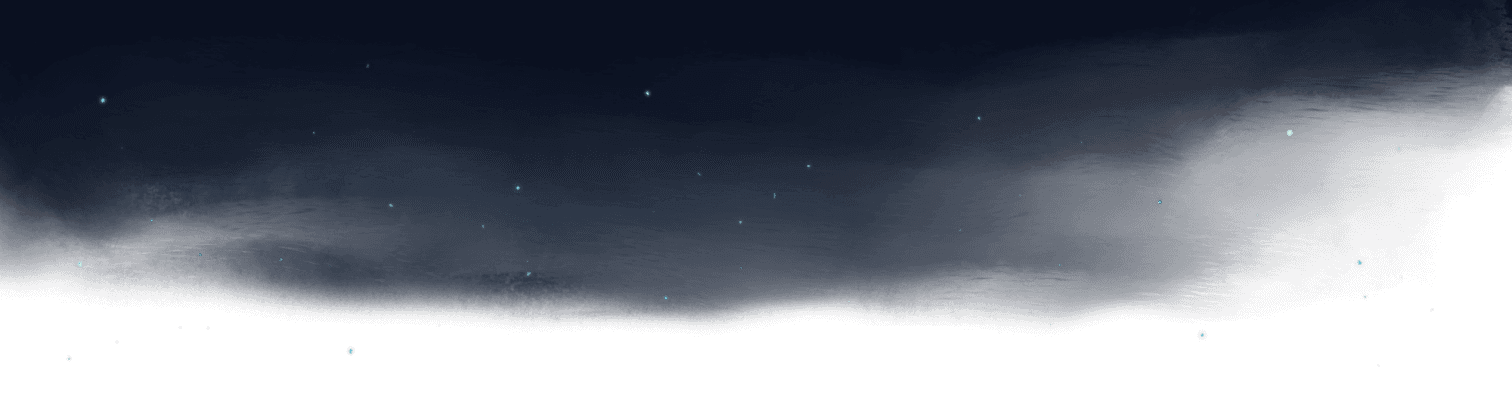The Control + Space Shortcut
Hitting Control + Space in VS Code will open a list of all sorts of available options.
In addition to autocompletion for what you are typing, you'll see a list of all of the available properties and methods for the object you're working with, as well as any snippet shortcuts you may have availab
Transcript
00:00 Okay, I'm on Mac. So my setup is control space. And when I do a control space on here, I get all of the possible options shown to me. Now, I do also have a bunch of code snippets as well for various things. But the stuff that shows at the top that has this little
00:18 sort of box next to it, these are the object properties. And I can even see as a little readout what type they're supposed to be too. So here we have bar, which is a number. So I'll just go 12. Then of course, bar is taken out because it's already been declared.
00:31 So we've got now bars, which is a boolean. So true. And then foo. So foo, ABC, for instance. Beautiful. So autocomplete is working great there. In this context, down the bottom, it is exactly the same. So I can just control space here. And bam, I've got DOM content
00:48 loaded available to me. I've got all of this other stuff too. And of course, if I just want the drag ones, then I can just type drag. And now I'm into that too. So beautiful DOM content loaded. I do this. I just must do this a thousand times a day when I'm writing TypeScript code. It's incredibly important to my workflow. And it works great with this.
01:05 It also works great for situations when you just want to sort of see like, for instance, you're in this position you want, you know that there is stuff that could be triggered from autocomplete here. So you give it a go and boom, you've got all of the stuff that you can see from the autocomplete. You've even got these purple boxes here. These represent
01:21 methods as well. So we've got document.append, for instance. Super duper nice. And just another thing that TypeScript gives you out of the box for helping you code faster.