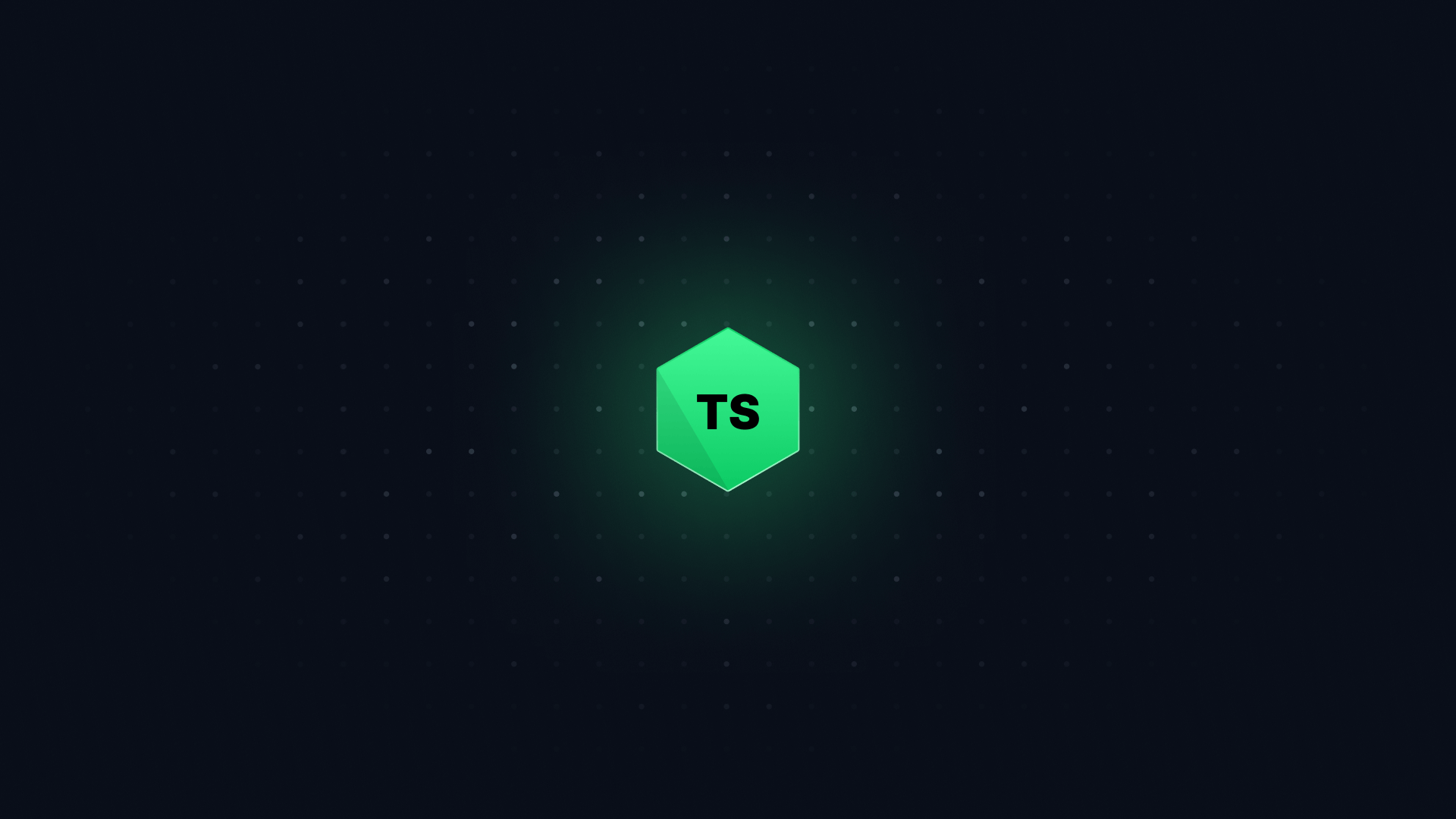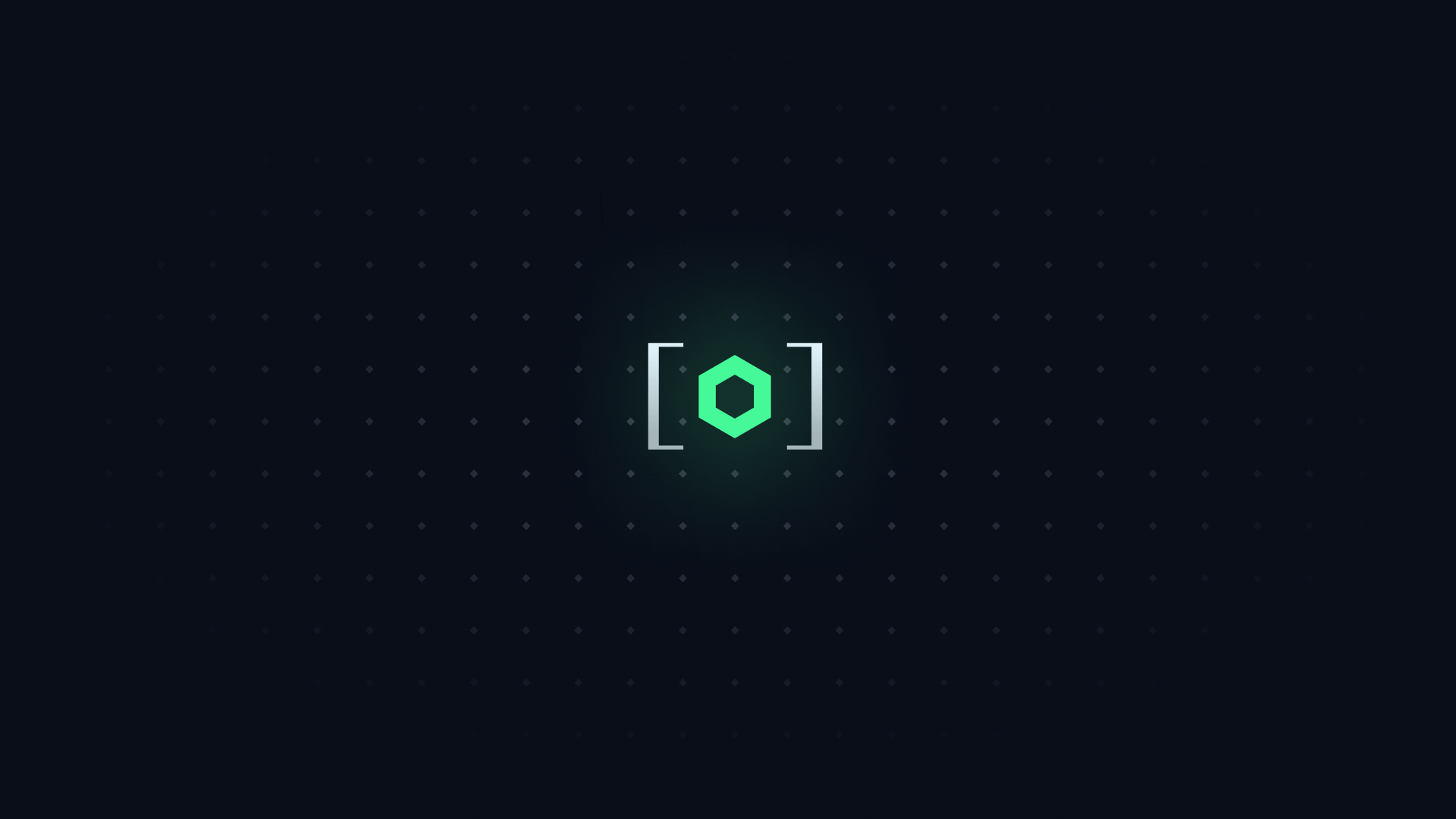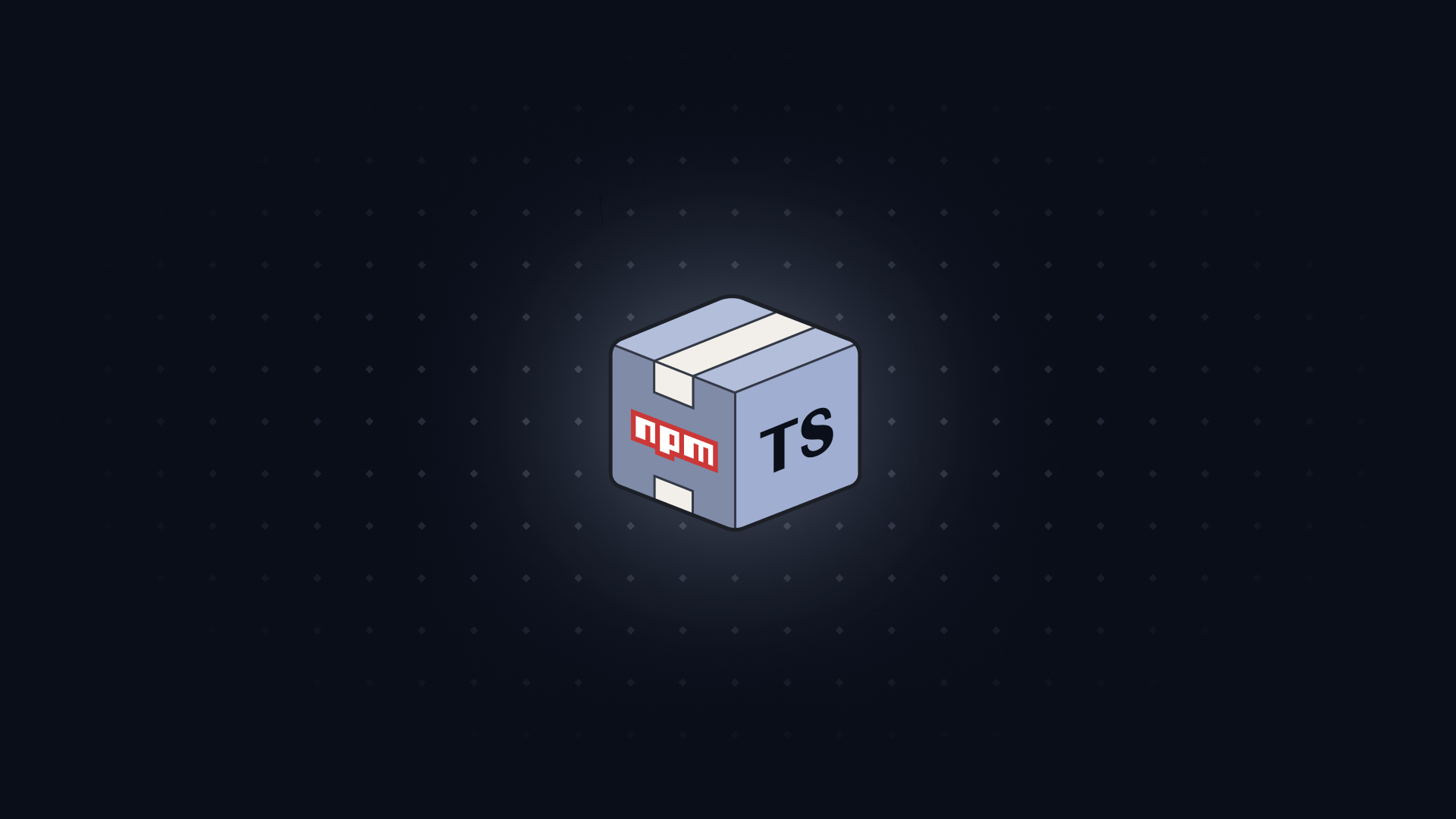ESBuild is an extremely popular, extremely fast bundler. It's used by frameworks like Vite to bundle frontend code, but it can also be used to bundle Node.js code.
In this article, we'll learn how to use ESBuild to bundle a Node.js app.
We'll be using:
#
To make our Node app ready for production, we will need a few things:
- A
lint script to ensure type safety in our code.
- A
dev script to run our code locally and check for TypeScript errors.
- A
build script to bundle our code for production.
- A
start script to run our bundled code in production.
#
#
Let's start with an empty repository and initialize it with npm init -y. This will create a package.json file.
#
Next, add "type": "module" to the package.json file.
{
// ...other properties
"type": "module"
// ...other properties
}
This tells Node.js to use ES Modules instead of CommonJS modules.
#
If you don't have pnpm installed, install it.
Next, let's install our dependencies:
pnpm add -D typescript esbuild @types/node npm-run-all
This will add typescript, esbuild, @types/node, and npm-run-all to our package.json.
This will also create a pnpm-lock.yaml. This file keeps track of the exact versions of our dependencies to make installation faster and more predictable.
#
Add a tsconfig.json file at the root of the project with the following configuration:
{
"compilerOptions": {
/* Base Options: */
"esModuleInterop": true,
"skipLibCheck": true,
"target": "es2022",
"verbatimModuleSyntax": true,
"allowJs": true,
"resolveJsonModule": true,
"moduleDetection": "force",
/* Strictness */
"strict": true,
"noUncheckedIndexedAccess": true,
/* If NOT transpiling with TypeScript: */
"moduleResolution": "Bundler",
"module": "ESNext",
"noEmit": true,
/* If your code doesn't run in the DOM: */
"lib": ["es2022"]
}
}
This configuration is drawn from Total TypeScript's TSConfig Cheat Sheet.
#
Add a .gitignore file with the following content:
node_modules
dist
node_modules contains all of the files we get from npm. dist contains all of the files we get from esbuild.
#
Create a src folder at the root of the project.
Inside the src folder, create an index.ts file with the following content:
console.log("Hello, world!");
#
#
Add a lint script to package.json:
{
// ...other properties
"scripts": {
"lint": "tsc"
}
// ...other properties
}
Try running this with pnpm lint. This will run TypeScript on your code, but it will not output any .js files.
Here, we are treating TypeScript as a linter to check the correctness of our code.
Try changing console.log to console.lg in src/index.ts. Then run pnpm lint again - it will report the incorrect code.
#
Add a build script to package.json:
{
// ...other properties
"scripts": {
"build": "esbuild src/index.ts --bundle --platform=node --outfile=dist/index.js --format=esm"
}
// ...other properties
}
This script bundles our code using esbuild.
--bundle indicates that it should output only one file containing our entire bundle.
--platform=node indicates that it should bundle for Node.js.
--outfile=dist/index.js indicates that it should output the bundle to dist/index.js.
--format=esm indicates that it should use ES Modules for imports and exports.
Try running this with pnpm build. This will output a dist/index.js file.
#
Add a start script to package.json:
{
// ...other properties
"scripts": {
"start": "node dist/index.js"
}
// ...other properties
}
This script runs our bundled code using Node.js.
Try running pnpm build && pnpm start. This will build our code and then run it.
You should see Hello, world! printed to the console.
#
The dev script will be the most complex. When we run it, we want to do several things at once:
tsc --watch to check for TypeScript errors.node --watch to re-run our application when it changes.esbuild --watch to re-bundle our application when it changes.
For each of these, we will add a separate npm script, then run them all simultaneously using npm-run-all.
#
Add a dev:tsc script to our package.json:
{
// ...other properties
"scripts": {
"dev:tsc": "tsc --watch --preserveWatchOutput"
}
// ...other properties
}
The --watch flag tells TypeScript to re-run when the code changes.
The --preserveWatchOutput flag tells TypeScript not to clear the console output when it re-runs.
#
Add a dev:node script to our package.json:
{
// ...other properties
"scripts": {
"dev:node": "node --watch dist/index.js"
}
// ...other properties
}
#
Add a dev:esbuild script to our package.json:
{
// ...other properties
"scripts": {
"dev:esbuild": "pnpm run build --watch"
}
// ...other properties
}
#
Add a dev script to our package.json:
{
// ...other properties
"scripts": {
"dev": "run-p dev:*"
}
// ...other properties
}
This script runs all the scripts that start with dev: in parallel.
Try it out by running pnpm dev. You will see that type checking, bundling, and execution all happen simultaneously.
#
Congratulations! You now have a fully functional ESBuild/Node setup.
This setup can handle any Node.js code you throw at it, from express servers to Lambdas.
If you want to see a fully working example, check out this repository.